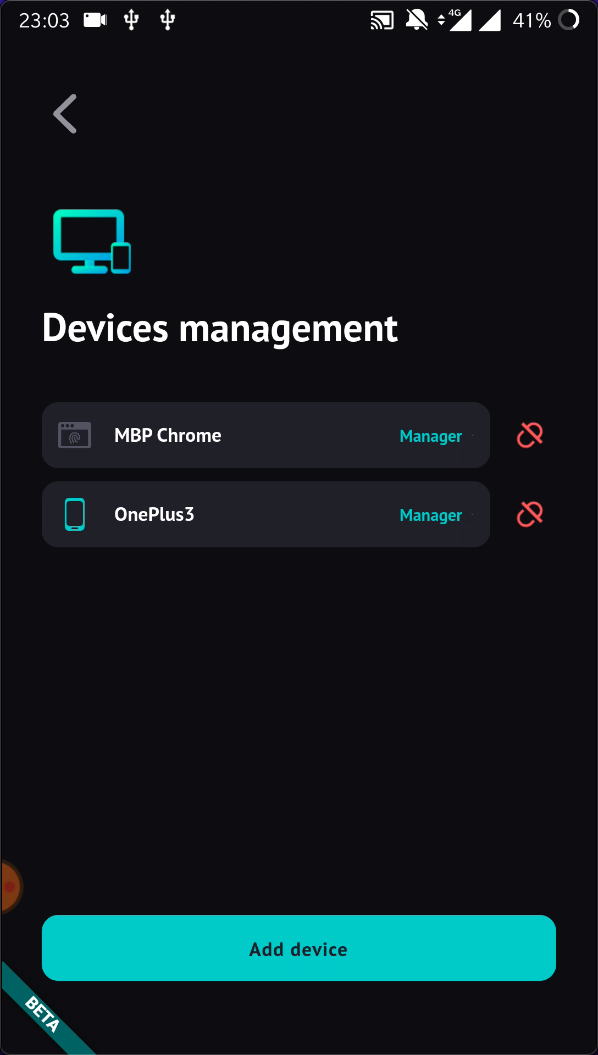Adding devices
You can add devices to your account via ME App too. It's quite simple.
If you have ME added to only one device and you lose that one device, you will be locked out. As a best practice, we recommend adding multiple devices and backup recovery phrase to your Identity.
Supposing that you are currently signed in, we'll walk through the steps on how it is done.
Add a new device in ME App
STEP 1: Click "Add device" button.
Go to "Settings -> Security -> Devices Management" and click "Add device" button at the bottom.
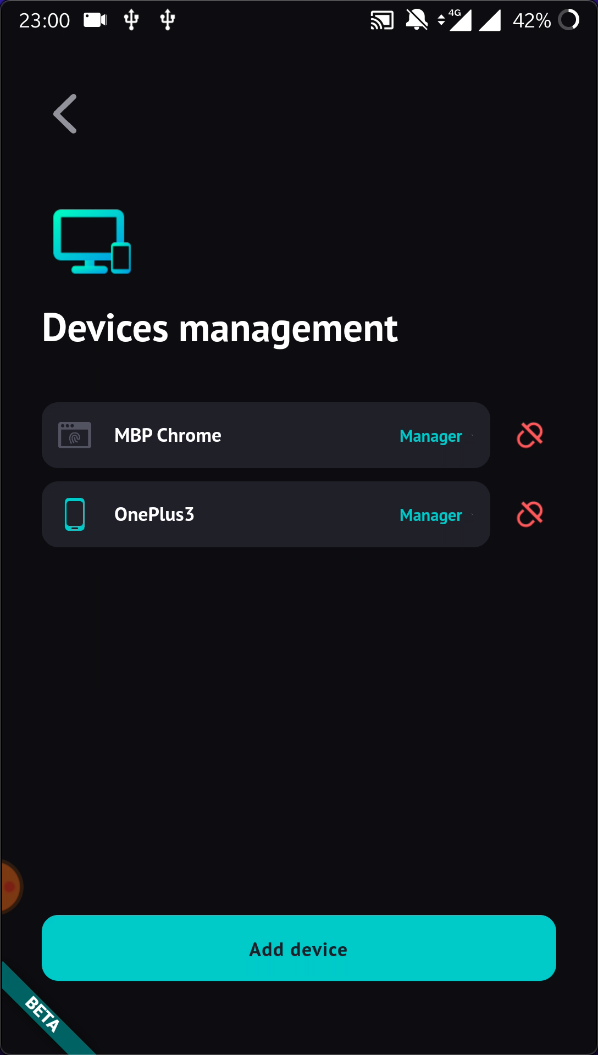
STEP 2: Choose device type.
Choose which device type you want to add. "ME App" means adding a ME App installed on another mobile phone. "Biometric device" means adding other devices with fingerprint/face/iris methods.
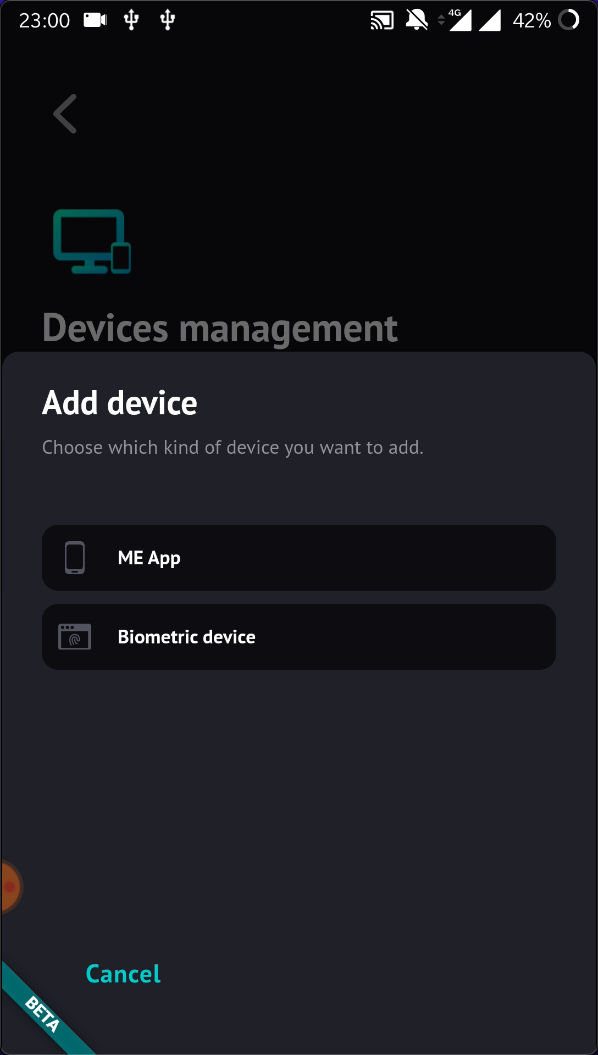
STEP 3: The process of adding biometric device.
Let's take adding biometric device as an example.
Please follow the instructions and operate on the biometric device first.
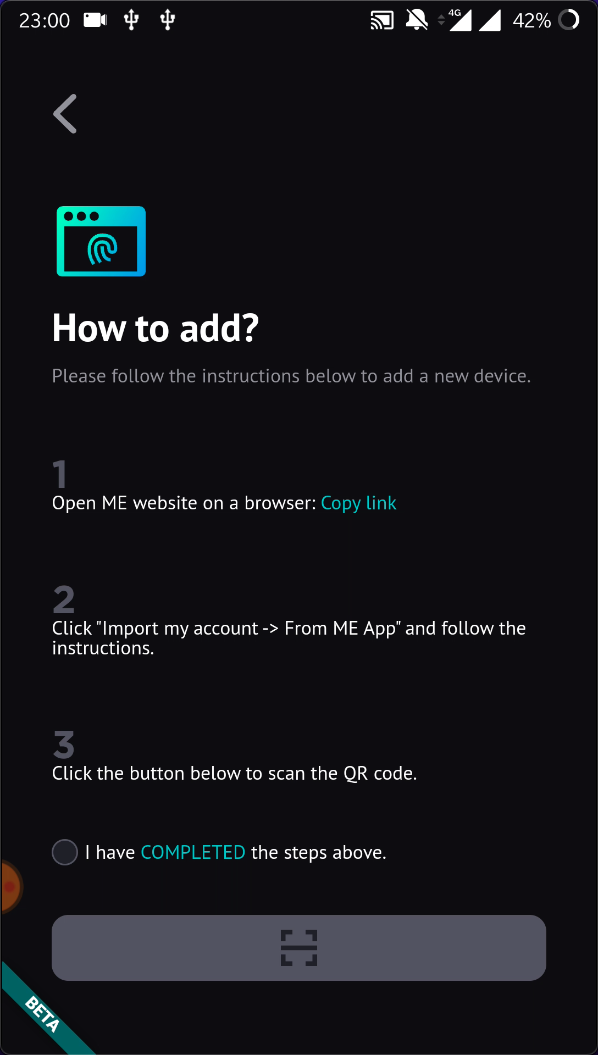
Continue on the original ME App.
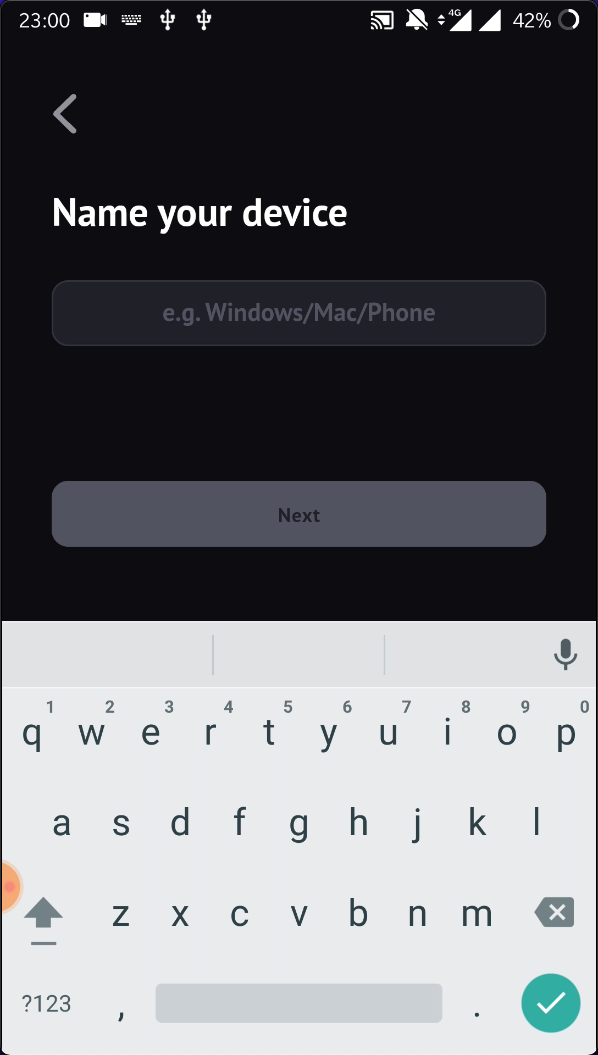
STEP 4: Voilà 🎉
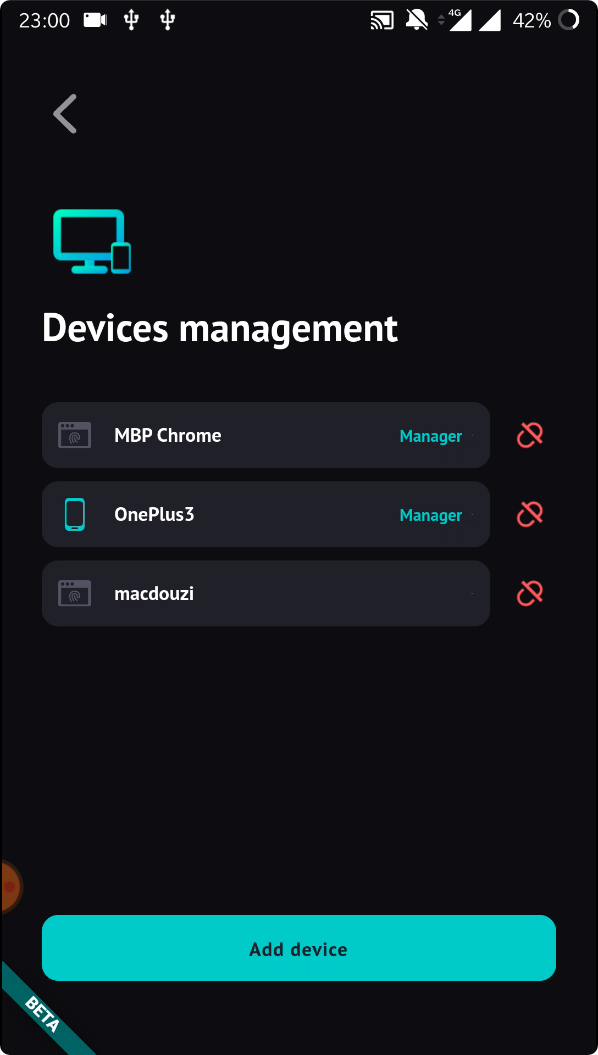
Delete device
STEP 1: Click "Delete" button.
Please ensure that ME App has the "Device Manager" role. Otherwise ME App is not permitted to delete any device.
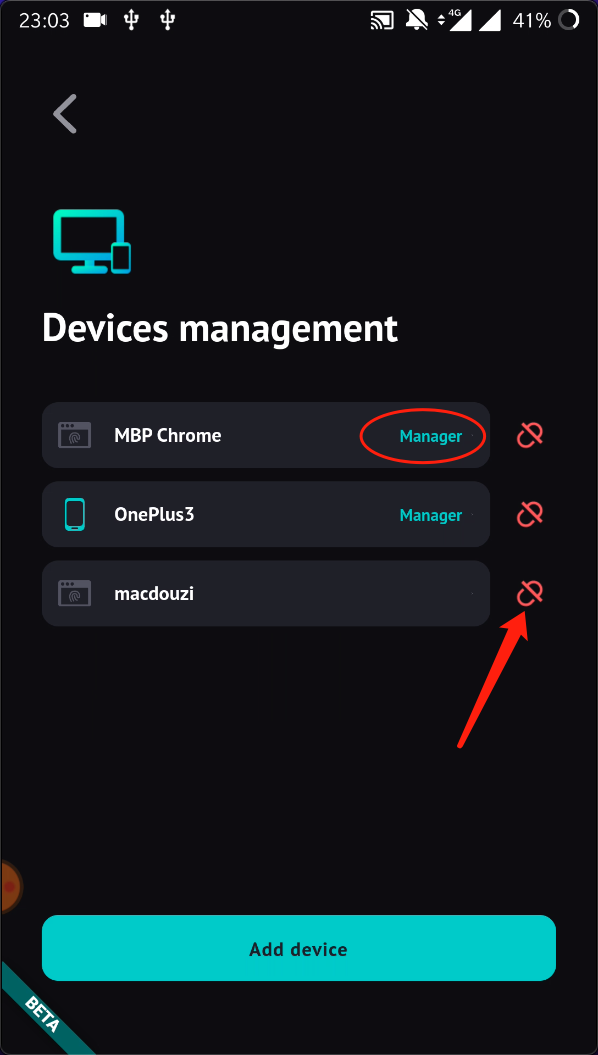
STEP 2: Last device? Recovery phrase?
ME App will ask you to confirm deleting if it's the last device and backup recovery phrase if you don't have one.
If you are disconnecting your LAST device, please be sure that you have backup your recovery phrase.
If you have NO recovery phrase and delete the last device, you will not be able to sign into ME again. Thus, we strongly suggest you to back it up because it's the only way to recover your account.
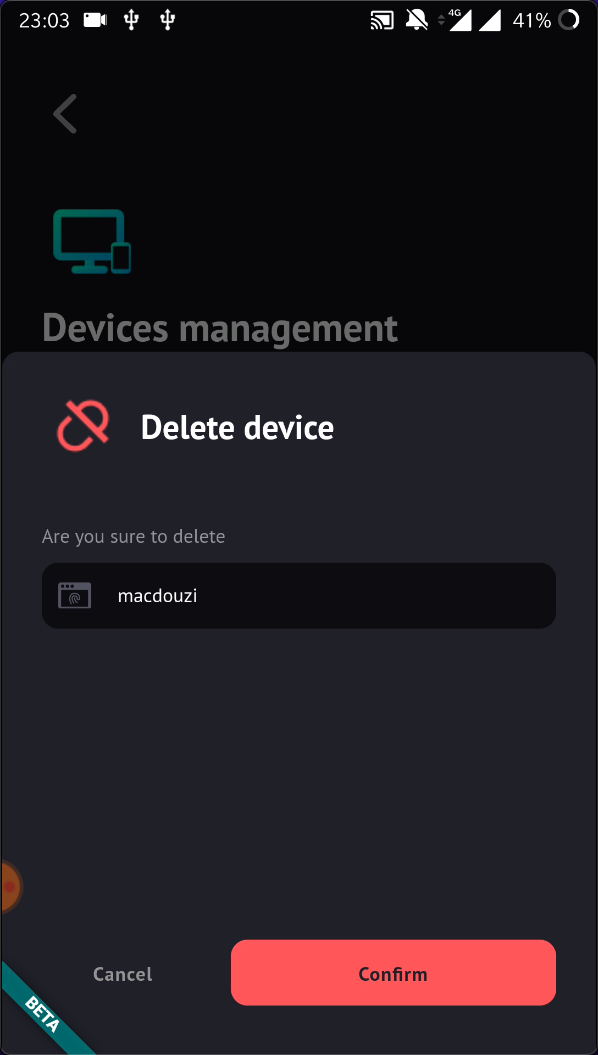
STEP 3: Device deleted.
After a few necessary steps of confirmation the device will be deleted. The list will be refreshed in a few seconds.